PercentLayout
Mark Allison
 v2.4 alpha 7
All of the examples in this article have been created using Android Studio v2.4 alpha 7.
v2.4 alpha 7
All of the examples in this article have been created using Android Studio v2.4 alpha 7.
You may see differences if you are using a different version.
 v1.1+
All of the examples in this article have been created using ConstraintLayout v1.1+.
v1.1+
All of the examples in this article have been created using ConstraintLayout v1.1+.
You may see differences if you are using a different version.
PercentLayout
PercentLayoutis generally used in responsive designs to size child views to a percentage of the parent layout’s size.
Percent width/height in the editor
The first use-case of PercentLayout that we’ll cover is specifying the width or height of a child view as a percentage of the parent. This is done using the app:layout_widthPercent and app:layout_heightPercent attributes (note the use of the app namespace here because PercentLayout is provided in a support library). To achive this we create a guideline which corresponds to the percentage of the parent. For example, to achieve app:layout_widthPercent="25%" we first create a guideline at 25% of the width of the parent:
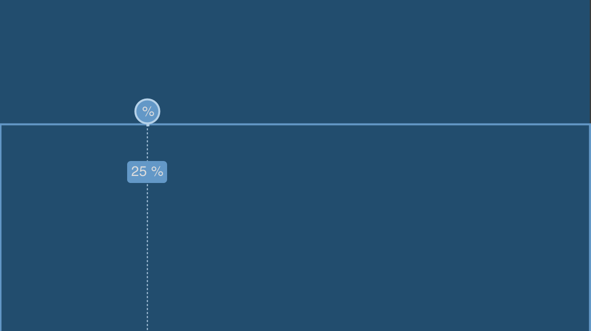
Now we just need to constrain a view to the start edge of the parent, and the guideline. I am using start in favour of left to ensure that we behave nicely for RTL languages.
We need to make sure that the android:layout_width is set to either match_constraint or 0dp (they are, in fact, the same thing), and remove any margins. Then the view will always be sized to 25% of the parent:
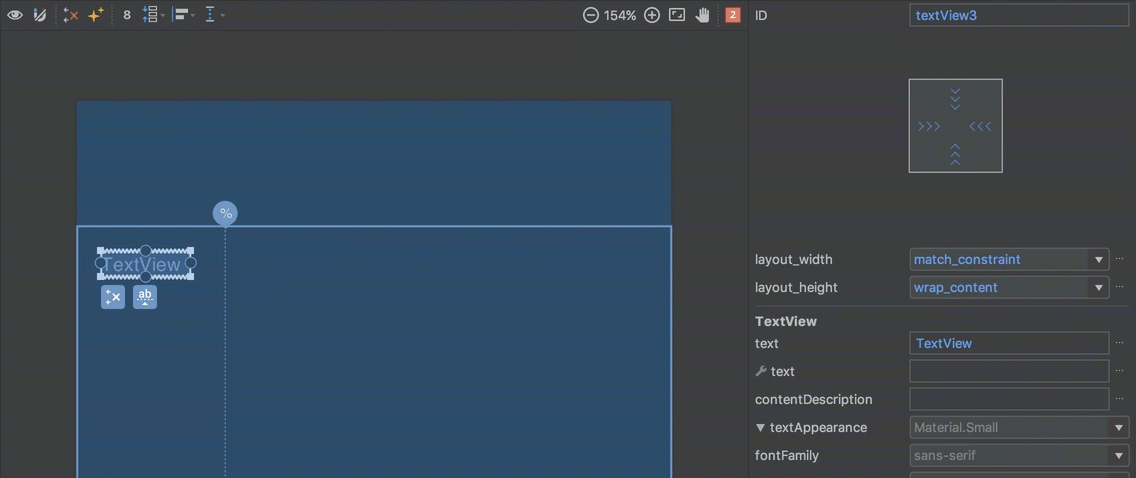
Percent width/height in XML
The XML for this is as follows:
<?xml version="1.0" encoding="utf-8"?>
<androidx.constraintlayout.widget.ConstraintLayout
xmlns:android="http://schemas.android.com/apk/res/android"
xmlns:app="http://schemas.android.com/apk/res-auto"
xmlns:tools="http://schemas.android.com/tools"
android:layout_width="match_parent"
android:layout_height="match_parent">
<androidx.constraintlayout.widget.Guideline
android:id="@+id/guideline"
android:layout_width="wrap_content"
android:layout_height="wrap_content"
android:orientation="vertical"
app:layout_constraintGuide_percent="0.25" />
<TextView
android:id="@+id/textView3"
android:layout_width="0dp"
android:layout_height="wrap_content"
android:layout_marginEnd="0dp"
android:layout_marginStart="0dp"
tools:text="TextView"
app:layout_constraintEnd_toStartOf="@+id/guideline"
app:layout_constraintStart_toStartOf="parent" />
</androidx.constraintlayout.widget.ConstraintLayout>
All of the actual work is done by the guideline, it’s just a case of constraining the view to it, and we get the desired width.
Percent margin in the editor
PercentLayout also allows us to create a margin as a percentage of the parent. Once again we need to create a guideline to represent the margin that we’re after, but instead of using it to set the width of a view, we create the constraint slightly differently to create the equivalent of a percentage margin. For example to achieve app:layout_marginStartPercent="25%", we would create a guideline at 25% of the parent width and then align the start edge of a view to it:
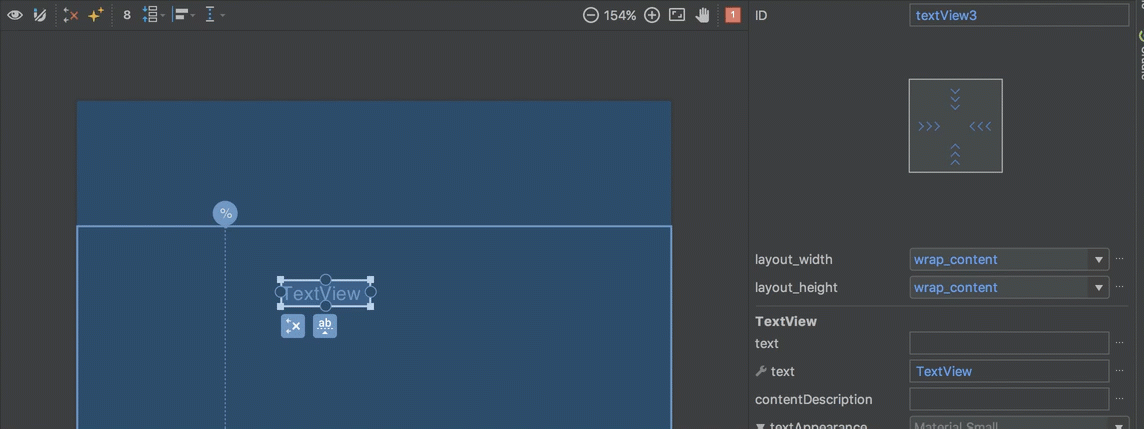
In this case we’ve left android:layout_width="wrap_content" and, once again, we remove any margin and the view will be positioned with a start margin at 25% of the parent width.
Percent margin in XML
In XML the guideline is identical to the previous example:
<?xml version="1.0" encoding="utf-8"?>
<androidx.constraintlayout.widget.ConstraintLayout xmlns:android="http://schemas.android.com/apk/res/android"
xmlns:app="http://schemas.android.com/apk/res-auto"
xmlns:tools="http://schemas.android.com/tools"
android:layout_width="match_parent"
android:layout_height="match_parent">
<androidx.constraintlayout.widget.Guideline
android:id="@+id/guideline"
android:layout_width="wrap_content"
android:layout_height="wrap_content"
android:orientation="vertical"
app:layout_constraintGuide_percent="0.25" />
<TextView
android:id="@+id/textView3"
android:layout_width="wrap_content"
android:layout_height="wrap_content"
android:layout_marginStart="0dp"
app:layout_constraintStart_toStartOf="@+id/guideline"
tools:text="TextView" />
</androidx.constraintlayout.widget.ConstraintLayout>
The difference is in how we constrain the view to it. In this case we specify app:layout_constraintStart_toStartOf="@+id/guideline" and set the android:layout_width and android:layout_marginStart as described for the editor.
Aspect ratio in the editor
The final use-case of PercentLayout that we’ll cover is how to make the height of a view a function of its width, or vice versa. There is a much fuller explanation of how this works in ConstraintLayout here. We specify a ratio of the view and ensure that both the android:layout_width and android:layout_height are set to match_constraint or 0dp:
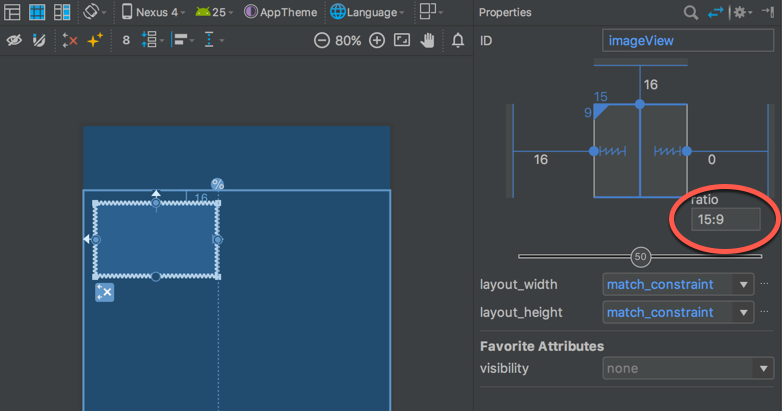
Then if we constrain both horizontal edges, but leave at least one of the vertical edges unconstrained, then we make the height dependent on the width, and changing the width will also change the height while maintaining the aspect ratio:
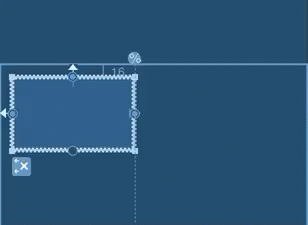
Aspect ratio in XML
In XML, we must follow the same rules for the constraints as with the editor, and it is the app:layout_constraintDimensionRatio attribute that is doing the magic here:
<androidx.constraintlayout.widget.ConstraintLayout xmlns:android="http://schemas.android.com/apk/res/android"
xmlns:app="http://schemas.android.com/apk/res-auto"
xmlns:tools="http://schemas.android.com/tools"
android:layout_width="match_parent"
android:layout_height="match_parent"
tools:context="com.stylingandroid.scratch.MainActivity">
<View
android:id="@+id/imageView"
android:layout_width="0dp"
android:layout_height="0dp"
android:layout_marginStart="16dp"
android:layout_marginTop="16dp"
app:layout_constraintDimensionRatio="h,15:9"
app:layout_constraintEnd_toStartOf="@+id/guideline"
app:layout_constraintStart_toStartOf="parent"
app:layout_constraintTop_toTopOf="parent" />
<androidx.constraintlayout.widget.Guideline
android:id="@+id/guideline"
android:layout_width="wrap_content"
android:layout_height="wrap_content"
android:orientation="vertical"
app:layout_constraintGuide_percent="0.39" />
</androidx.constraintlayout.widget.ConstraintLayout>
Once again a fuller explanation of this can be found in the article on dimensions.